Word文档是工作和学习中经常使用到的工具,有时需要给Word文档添加页码,下面一起来看看word文档怎么插入页码 。
1、打开Word文档,点击工具栏中的【插入】 。

文章插图
2、在菜单选项中点击【页码】 。
【word文档怎么插入页码】
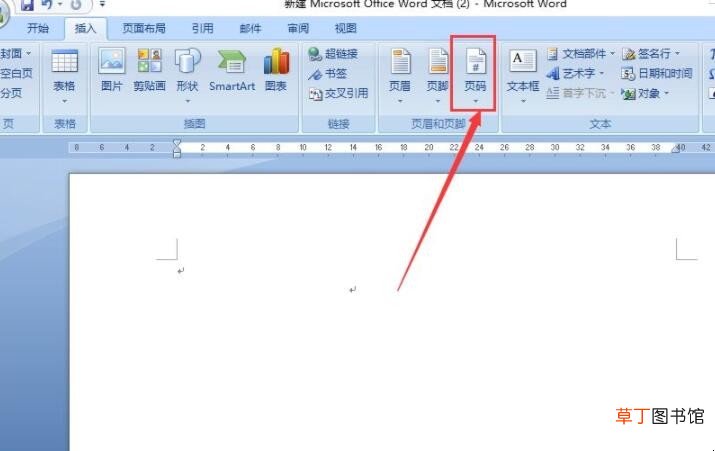
文章插图
3、点击【页面底端】,选择你想要的页码格式,在这里选择“普通数字2” 。如图所示,插入后页码是居中显示的 。

文章插图
4、如果想让页码显示为“第1页”,“第2页”,先双击页码进入编辑模式 。
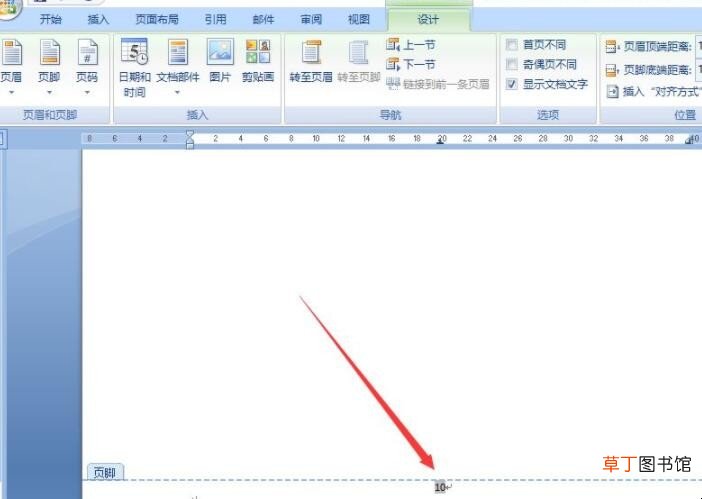
文章插图
5、在页码数字前输入“第”,在数字后输入“页”,如图所示 。注意,在输入文字时不能删除页码数字再输入,需要在页码数字前后添加文字,不然全部页码都会显示为当前的页码 。

文章插图
6、输入完成后,双击文档空白处退出页码编辑状态,这时发现所有页码都显示为“第X页”了 。

文章插图
以上就是给各位带来的关于word文档怎么插入页码的全部内容了 。
推荐阅读
- 蓝牙耳机怎么戴上耳朵图解
- 星露谷物语怎么造鱼塘
- 苹果手机拍照怎么美颜
- 手机不显示卡是怎么回事
- u盘插电脑上提示格式化怎么解决
- 富贵竹黄叶怎么救治
- QQ收藏删除后怎么找回
- 鼠标右键不灵敏怎么办
- 玖瑰怎么养才能成活
- dnf智慧的引导怎么走














